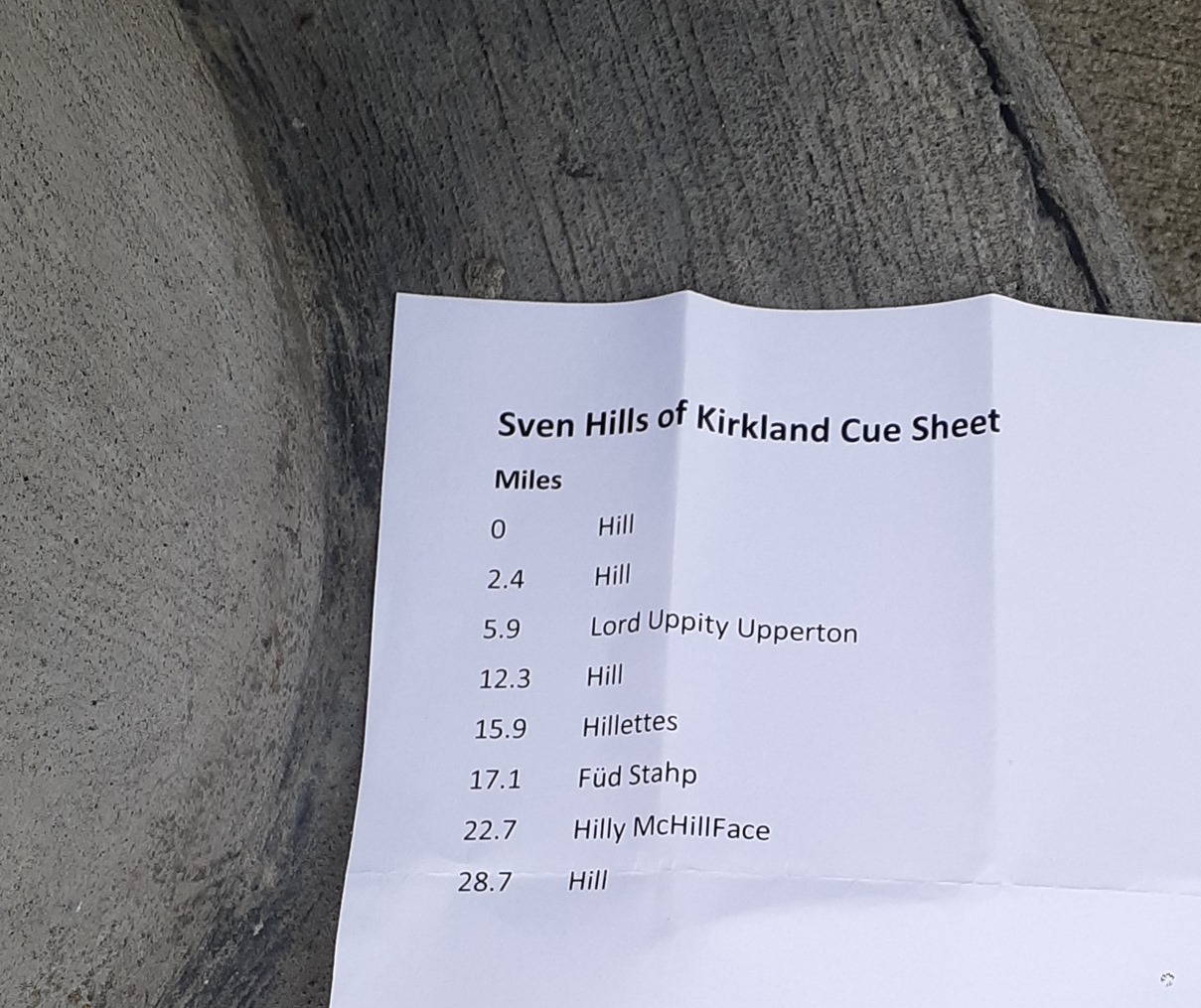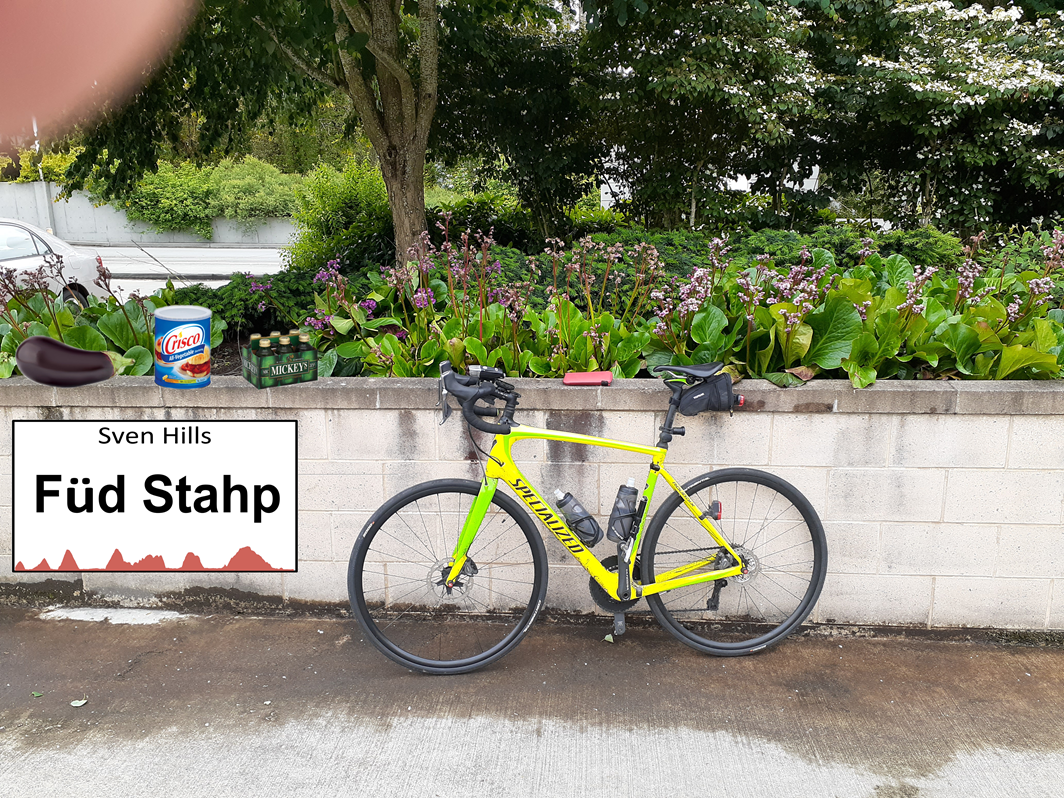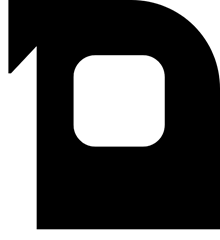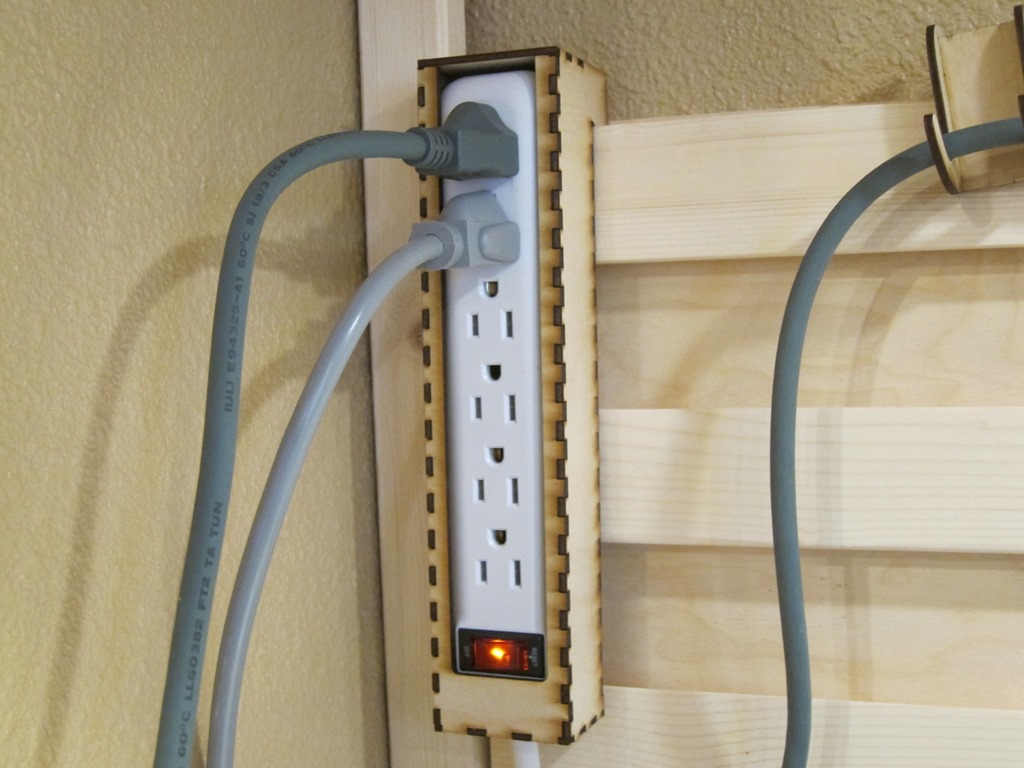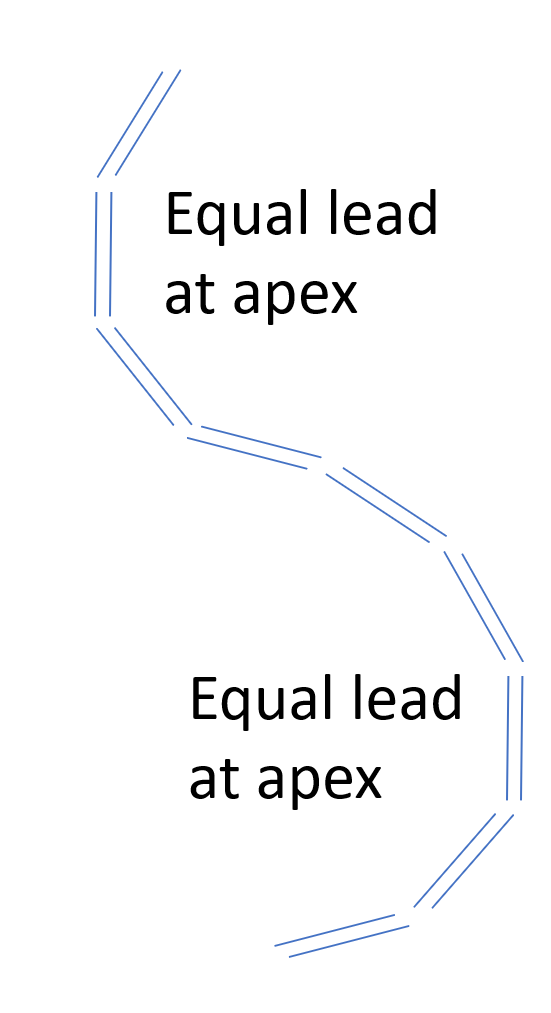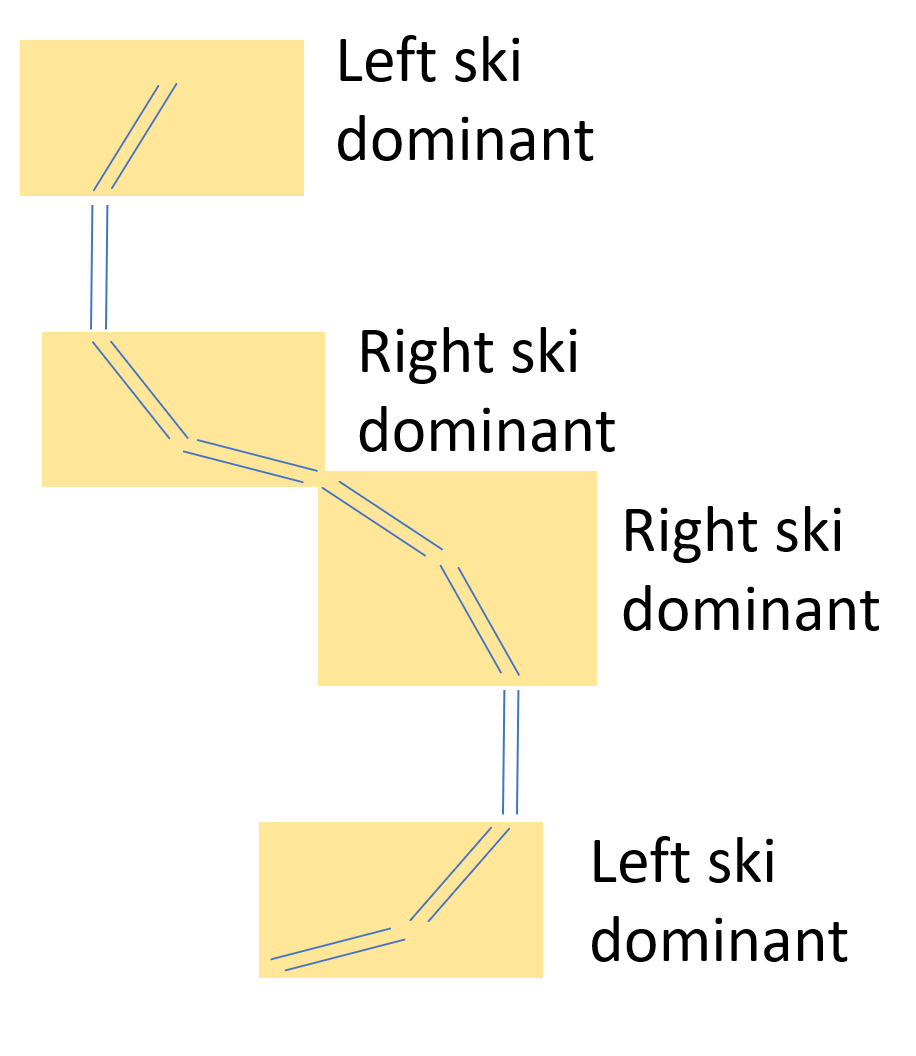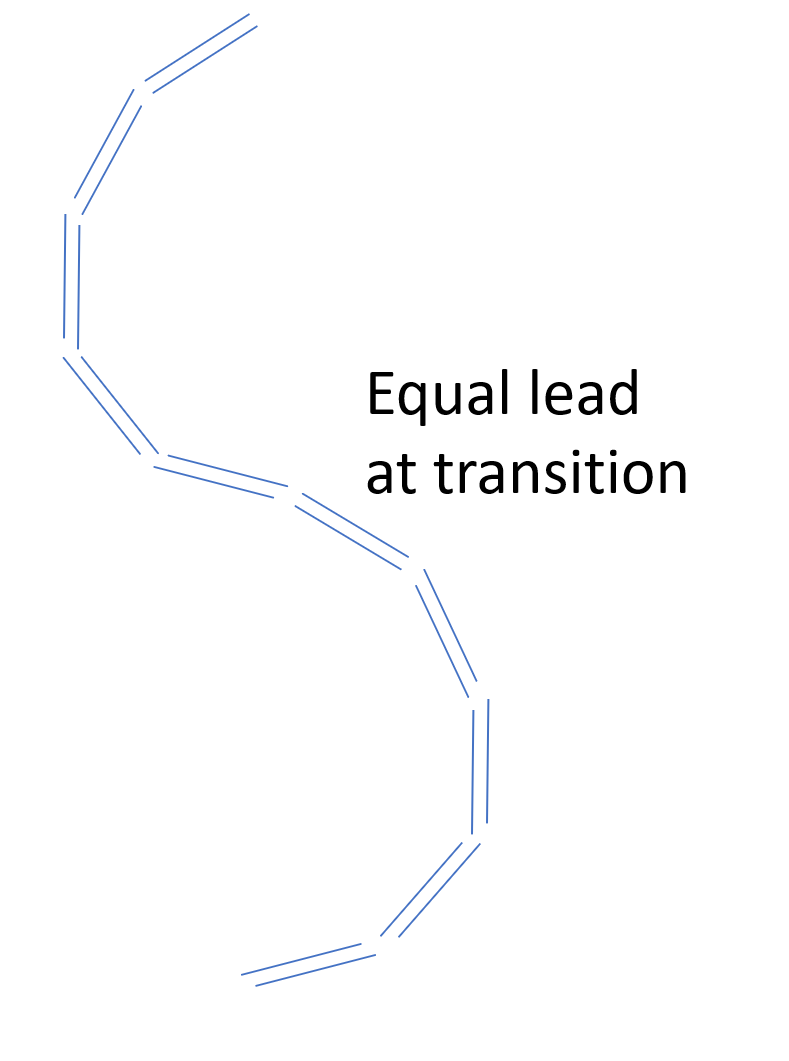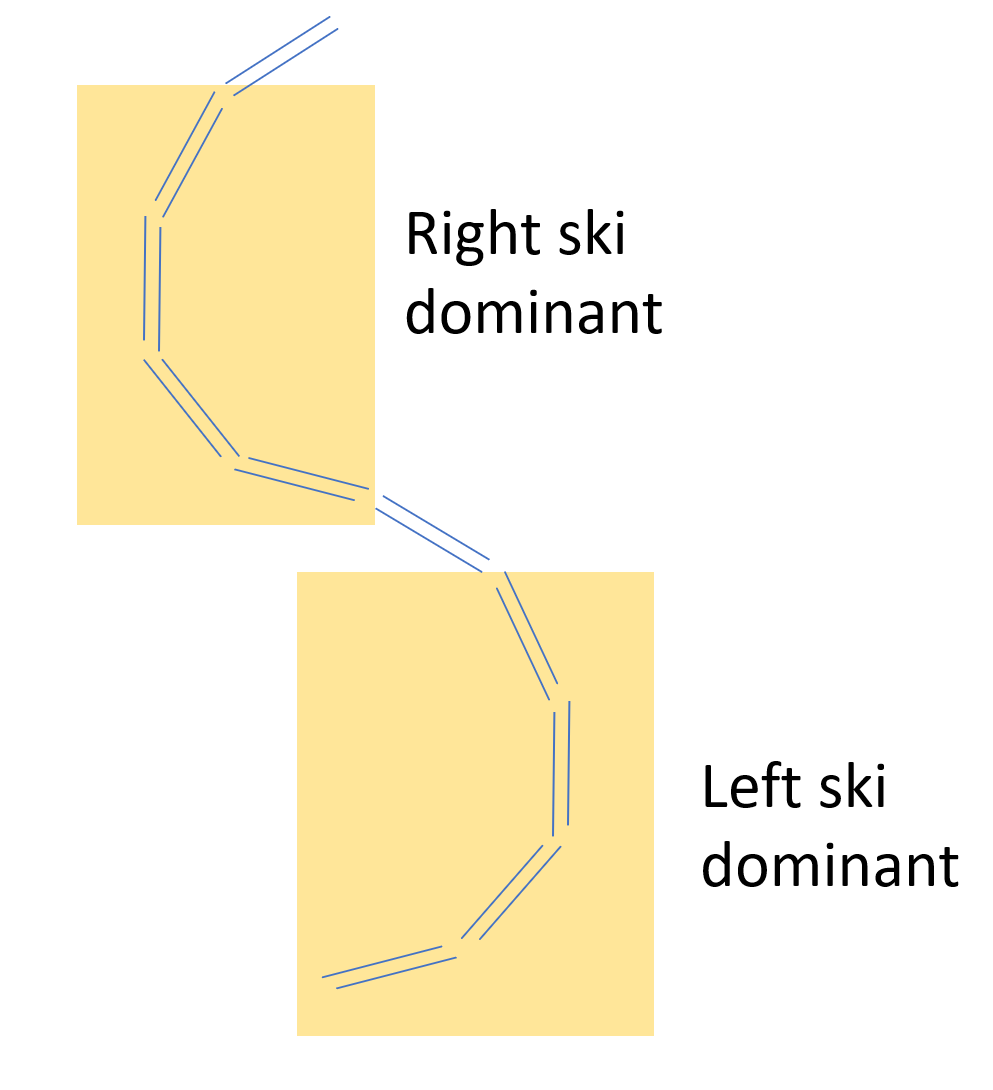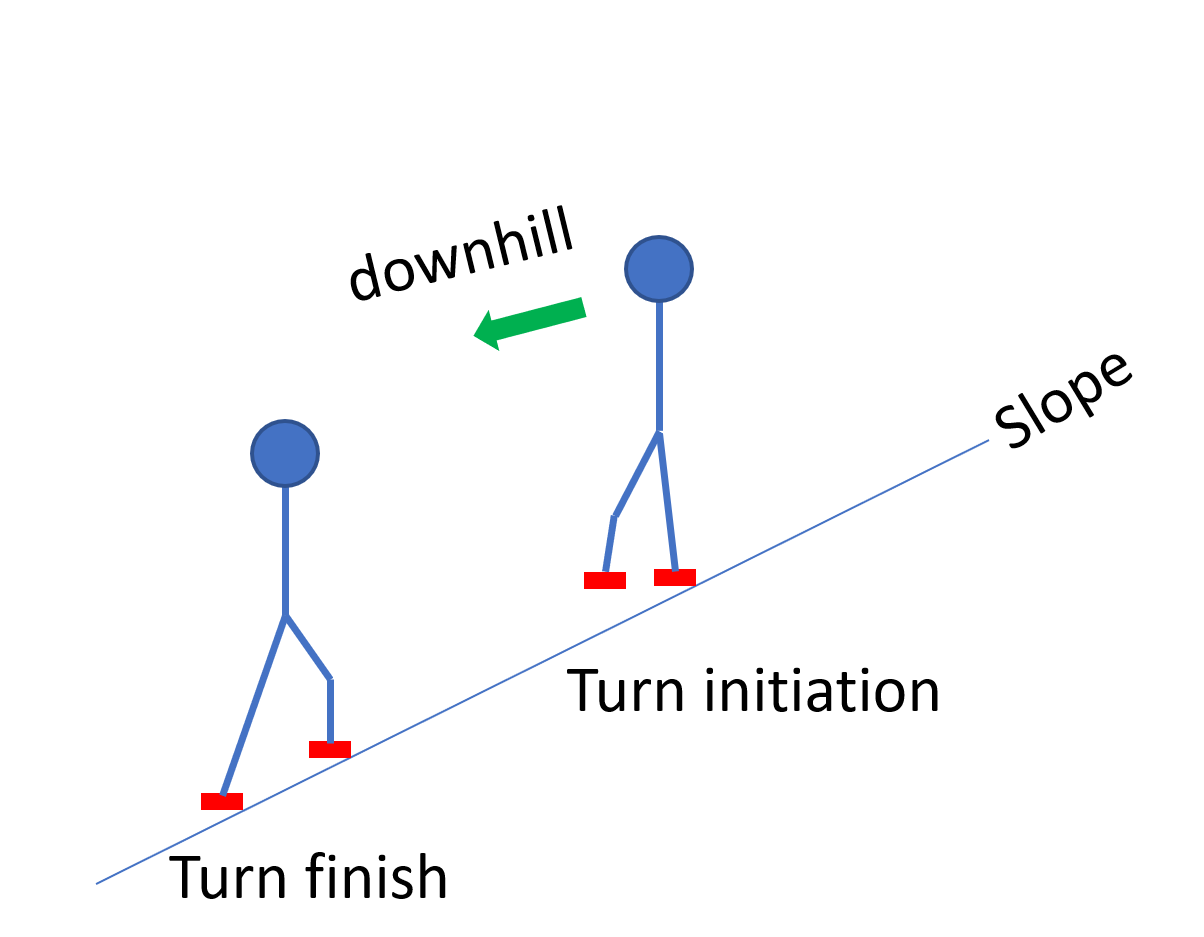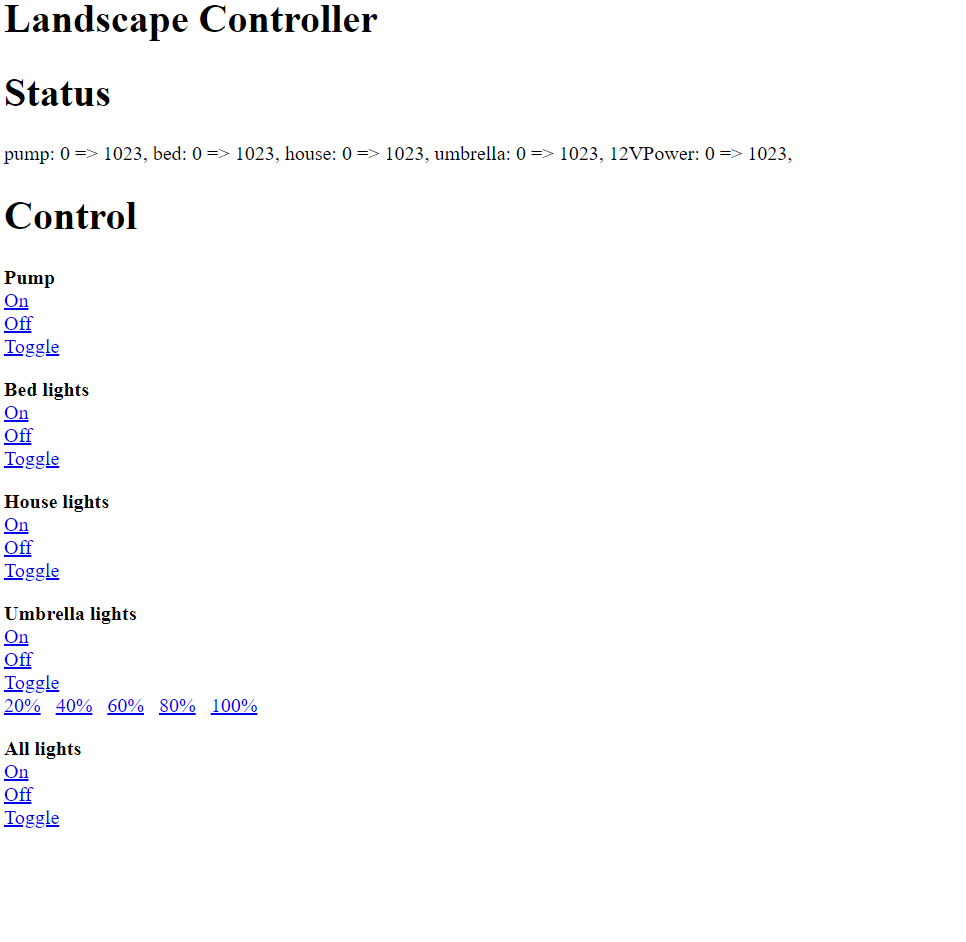This post collects the exercises that I generally recommend.
Sideslip
Find a moderate intermediate slope, and stop with your skis across it. Note that your ski edges up digging into the hill; that is what is stopping you from sliding sideways. Move your knees and ankles downhill until you start to slide sideways down the hill. It generally helps to stand evenly on both skis and keep your skis shoulder-width apart; if they get farther apart it’s much harder to do.
Once you have slide 10-20’, roll your knees and edges back into the hill to stop. Reverse and try it facing the other direction.
Repeat the stop part using a quicker roll and ending up with more of an edge.
What we are working towards is an angulated position.

In the inclined position, the center of mass of the body is a long way towards the inside of the turn. To get to the next turn, that body mass needs to be moved up, over the skis, and to the inside of the next turn. That takes quite a bit of time, and that’s generally the reason for a long transition between turns.
In angulation, the body is bent sideways at the waist, and most of the angle of the legs comes from that bend, with the upper body mostly upright. To go from one turn to the other just requires moving the legs to the other side, and that’s much faster.
Start by just leaning sideways against the wall, keeping your upper body straight. That is *inclination* or tilting. Now let your hips sag in but keep your legs straight. That is hip angulation. Finally, let your knees bend a bit and the curve will increase. That is hip and knee angulation.
There are two points of being angulated.
First, allows us to create significant edge angles. Second, it allows us to switch edge angles from one side to the other quickly because all we need to do is switch the legs; the upper body stays mostly where it is.
That angulated position is what we want to have when we stop in a sideslip. It’s also what we will want in a turn.
Fan Progression Carving Introduction
This exercise works towards getting the ski in a solid carving position and just letting the ski do all the work. Do the sideslip/angulation exercises so you understand the body position we are going for first.
On a medium intermediate slope, point your skis down the hill just enough that you start moving forward at a slow speed. As you gain speed, roll your knees and ankles into the hill; that will cause the skis to smoothly arc in a large turn until they turn up the hill and stop. Do not twist the skis to turn them; let the skis do all the work. If you are doing it right, you should see two distinct parallel tracks in the snow. Repeat to the other side.
Now for the progression part; repeat the exercise but start by pointing your skis closer to the fall line so you end up going a bit faster before you start the turn. When a given starting angle feels comfortable, you can point your skis closer to the fall line.
The goal of this exercise is to pay attention to what your skis are doing and how your body position affects what they are doing; if you want, you can play around with shifting your weight backwards, which will generally make it much harder to complete.
You can push all the way to starting straight down the fall line, but note that this may result in some fairly high speeds and it may take a long time to turn and come to a stop.
WARNING: Your path on this exercise is not a typical skier path, so it may surprise/confuse people coming down the slope. Pick a slope that isn’t busy and make sure to look uphill before you start.
There’s a good video here that shows what it should look like. Make sure to watch it full screen.
BTW, this introduction is the gateway to large radius carved turns, which use the same technique, except they involve a turn both into and out of the fall line.
One ski skiing
This is a stance diagnostic exercise that I use all the time myself.
Pick a comfortable intermediate slope and start making intermediate turns. At the transition between one turn and the next, pick up the tail of the new inside ski 3-4” in the air and hold it up during the turn. This is great at troubleshooting stance; if you cannot do it, it means you do not have enough ankle tightness/forward pressure in the outside ski.
My advice is to do the following progression:
- Ski 10 turns doing this drill.
- Ski 10 turns thinking about getting the tails light but not actually lifting them.
- Ski 10 turns trying to get the same feeling in your outside ski but ignoring what the inside ski is doing
- Ski a whole run to cement that new outside ski feeling into your skiing.
This can also help your off-piste skiing; do the drill on a groomed run, and then try #2 on the ungroomed run or in bumps (you generally don’t want to lift the tail because the big increase in weight in the outside ski can cause it to sink significantly.
Shuffle turns
This is another stance diagnostic exercise; it’s also good to loosen things up if you think your stance is too static.
It’s pretty simple. Start your turn as you normally would, and during the turn shuffle your feet forward and back about 3-5” throughout the whole turn.
You will need a good forward stance to be able to do this, and you will need a smooth turning motion as well; you can’t do this if you are using a big rotary motion to pivot your skis across the path of travel.
Initially, just shuffle during the part of the turn where you can shuffle. In the advanced version, keep your feet shuffling the whole time you are skiing a series of linked turns.